


The rise in ebooks and e-readers has blown open the self-publishing market. Anyone can make it big, even you!
Statistica estimates around $1.1 billion worth of ebooks were sold in the US in 2021 alone. Much of this market is dominated by Amazon. And while smaller platforms have emerged in recent years, the smiling A continues to rule.
Mind you, this isn’t any “evil” big-fish-play here. Amazon’s Kindle Direct Publishing (KDP) offers up to 70% in royalties to ebook publishers, making it an obvious choice for any indie author looking to launch their book independently. Amazon has earned its place in the market.
And after you’ve taken out time to understand the platform, you too should be able to produce an ebook that can help you earn passive income and build a promising future for yourself and your family.
In this blog, you’ll get a detailed rundown on how to publish an ebook on Amazon, plus helpful insights and tips like:
And much more.
Let’s get started!
We have touched on the biggest buy-in for writing and publishing ebooks–they sell loads. However, let’s go over some more reasons.
Compared to traditional print books, you can publish ebooks in a much shorter time, and with way much fewer hassles. There is no publishing house to convince, no middleman to connect you to the higher-ups, and no wait for the extensive processes to complete before you can get your book out in the market. Everything happens with a click of a button here.
Furthermore, ebooks are faster to write. They don’t have to be masterpieces nor do they have to be the length of a novel. You just need to have a niche that sells and a writing that delivers what you promise. While KDP doesn’t have a set word limit on the length of ebooks published on its platform, we recommend sticking to a minimum of 2,500 words.
When going with a print book, you have to keep the demand-supply in check regularly, and replenish your inventory accordingly. This isn’t the case for ebooks.
Once an ebook is published, it’s always there, available for unlimited downloads–anytime, anywhere (until you decide to remove it)…printing you money with every sale. If you earn 70% royalties on these sales while spending $0 on inventory, that’s a pretty good return!
Successful ebook publishers use their ebooks to build a following by establishing themselves as experts in their industry. Let’s say you have a company that provides hiking tours. You can release ebooks related to hiking that can help you gain followers amongst new and seasoned hikers.
How does that help?
Well, you can direct your readers to your Amazon hiking accessories page and boost your business, while earning from your ebook sales at the same time.
So how do you do all this? How do you get started with Kindle self-publishing?
Publishing an ebook is slightly more technical than publishing a traditional print book. Ebook writers can’t rely on conventional techniques or host tours to sell their books. Instead, they must make sure they produce unique, actionable content that satisfies a need while making good use of keywords to ensure their books are found by the right audience.
Following is a step-by-step guide on how to create and publish an ebook for free on Amazon.
Unless you already have a fan base, it is best to avoid fiction. In the world of ebooks, it’s hard to attract readers to your work of fiction if you are just getting started.
Remember, you are here to make money, first and foremost. Everything else is secondary. Generating passive income is your main goal. Therefore, stick to non-fiction and pick a niche where you can show off your expertise.
You can use third-party tools such as ZonGuru’s Niche Finder to determine the most popular ebooks on Kindle by evaluating their estimated sales and revenue. However, don’t go just chasing the numbers without assessing the competition. Look for a topic where the top writers have less than 300 reviews on average.

Alternatively, you can use KDP’s auto-suggest feature to come up with ideas. Simply throw in some basic keywords, check what pops up, and validate them for search volume, sales, revenue, and competition before finalizing your decision. As a rule of thumb, stick to topics with:

Writing your ebook isn’t going to be a daunting task, provided you write what you know and maintain discipline.
Start with picking a subject you are familiar with. Create a mindmap to organize your thoughts so your book can flow in a way that makes sense to your audience. Once you’ve decided on the sub-topics you want to cover, you can begin developing an outline.
Next comes the tricky part—the part where you take some time out of your day to sit down and actually write the chapters. Find the motivation in you to write a little every day. After you’ve completed the content of the book, you can add a Table of Contents, About the Author section, Why You Should Read This Book page, blurb, and maybe a list of other books you’ve written in the past.
You should aim for at least 2,500 words or higher depending on your ebook category. Amazon KDP doesn’t specify any guidelines regarding this, and it’s always best to study your competition to get an idea of what is working.
When writing your ebook, we recommend using a professional e-book creation software designed for Kindle Direct Publishing. These tools come with all the features you need to make your ebook KDP-friendly. Below are our top two picks, in no particular order:
Reedsy is primarily an online marketplace that connects authors with publishing professionals including book cover designers, editors, and more. It also has a separate tools section that aids indie authors like you with their self-publishing process.

You can use Reedsy’s Book Editor tool to typeset your ebook online even with little to no formatting expertise. It allows you to apply different styles and font size, while keeping the navigation for front and back matter incredibly easy. You can even do basic spell and grammar checks. Once your eBook is ready, you can export it in a format of your choice. Everything is operated in the cloud, so you never need to download any applications–just sign up and start writing on the go.
Vellum is another useful book creation tool that is popular among KDP authors. It comes packed with some interesting and cool features, most noticeably “Book templates”, which allows you to style the aesthetic elements of your ebook swiftly with just a click of a button.
There is also a preview mode that lets you see how your ebook will look on Kindle readers and other devices. This can come in pretty handy with spotting any formatting errors. The one drawback of Vellum is that it is only available for MAC users.
Regardless of whatever tool you’re using to write your ebook, one thing you should keep in mind is the copyright page. Copyright pages are often overlooked by new authors, but these are important. They exist in both printed books and ebooks and are there to protect your content.
Including a copyright page in your ebook is optional; even without the page, no one has the right to steal your content. That being said, having a copyright page provides you with added protection. The copyright page contains essential details like the Library of Congress Control Number, ISBN, and any legal disclaimers you might want to add.
For most books, a standard copyright page will suffice. In special cases, your copyright page may have to be a little more technical, depending on the kind of information you’re sharing.
Many new authors struggle with formatting their ebooks. The purpose of formatting is to make it easier for the readers to get through your ebook and absorb as much information as possible.
When writing your draft on a word processor, keep the formatting simple since most of it will become “junk code” on Kindle anyway. For instance, if you justify the text on your Word document, it will just show as a random string on Kindle and have no effect on your file. In the same way, you should avoid using the Enter key because it won’t format correctly. Instead, use Word’s default spacing settings.
Remember, when it comes to writing your manuscript for an ebook, it’s best to keep things simple.
Page Breaks divide the different sections of your ebook such as the Title page, Copyright page, epilogue, main body, etc. They instantly clean up and improve the flow of your document, making it more reader-friendly.
Style your document
Tempted to use fancy fonts? Don’t! Kindle has limited typefaces so stick to your basic Time New Roman and Arial and the standard H1, H2, and H3 headings. If you want, you can choose to make certain words/headings bold or italic, however, it’s best to style selectively.
DO NOT add color to your fonts because once again it will just show up as junk code on Kindle.
Any images you’re placing in your content should be centralized in your document. Make sure your image doesn’t touch any of the indents and has the exact same width.
You can easily make a Table of Contents using any word processor as long as you’ve been consistent with your heading styles.
When you’re making your ebook, copy-paste your Table of Contents on the page that you had reserved for it and hyperlink each item in the table with the correct heading in the body.
Amazon’s Kindle Create is a free book formatting tool. While the ecom giant claims that Kindle Create is an effective tool for all kinds of books, it works best for ebooks that are primarily text. If your draft consists of tables, images, hyperlinks, and uncommon fonts then Kindle Create is probably not the best tool to use.
Once you’re happy with the layout of your draft, you then need to decide on a kindle book format and export your files accordingly.
You will choose your ebook format based on the devices you want your ebook to be viewed on. The most popular ebook formats are:
MOBI is an Amazon-native ebook format. It offers better protection and security than most other ebook formats and has smaller file sizes, making it ideal for carrying digital books on your personal KDP device.
Originating from Mobi, the AZW file format gets most of its strengths from its predecessor with an even better compression, supporting both video and sound. It's arguably more superior than all other kindle format files.
EPUB
EPUB is an open standard, CSS and HTML-based format. It is known for its excellent ability for accommodating graphics. While the file format is compatible with a wide variety of devices, including NOOK, it doesn’t support Kindle readers yet. However, that’s expected to change later this year.
PDF is a commonly used file format across a range of applications. Kindle does support PDF uploads but in a selected few languages, including English, German, French, Italic, Spanish, Catalan, Portuguese, Basque, and Galician. Also, you can view the files in black and white only.
Next, you need to put some thought into your ebook cover design since this is what potential readers will see when they first land on your Amazon details page.
There are two main ways to go about designing a cover page for your ebook: you can do it yourself, or get help.
If you have a flair for creativity, you can design your own ebook cover using free software such as Canva and Snappa. Canva is especially popular amongst beginners designers because it is easy to use. You simply have to drag and drop graphics to create your book cover.
Don’t want to use graphics on your cover page? No problem! A nice photograph will work just fine. Online photo editing tools like Pixlr allow you to edit photos for free.
If you’re not feeling great about designing your own cover page then you can take advantage of online marketplaces such as Fiverr and 99 Designs that can connect you to qualified freelancers who can design a cover page for you. While Fiverr has all kinds of professionals, 99 Designs is specifically for designers so you’ll probably have to pay a little more.
Alternatively, websites like Go On Write contain thousands of stock ebook covers that you can purchase and edit. Go On Write also offers discounts to frequent buyers, so if you’re looking to publish multiple ebooks (which many self-publishing ebook authors do), it makes sense to buy stock book covers.
The one drawback of using stock book covers is that they can be used multiple times so there may be other books with the same covers as yours.
Cover Creator is Amazon’s proprietary cover designing tool. It aims to simplify cover creation for indie authors.
In the first step of the cover creation process, you’ll be required to choose from thousands of royalty-free images or upload an image of your own. If you don’t want to use an image on your cover page, Cover Creator gives you the option to work with text only.
Next, you’ll enter the book title, subtitle (if you have one), and your pen name. Now you can begin experimenting with colors, fonts, and layouts. You can pick from a variety of professionally designed color schemes, layouts, and font sets—perfect for those who don’t have a knack for graphic design.
Once the cover page is completed, you can submit it directly to Kindle, but before you do that, make sure to download the image so you can use it for marketing purposes.
Your book is ready and now it’s time to publish it.
To publish your book on Amazon, you’ll need to create an Amazon Kindle Direct account.
i) Go to kdp.amazon.com and sign-in with your existing Amazon account (if you have one already) or create a new KDP ID.

ii) You will then be presented with a big block of terms and conditions, and although this may seem like a lot of text to look through, it is better to familiarize yourself with it.

After you’ve agreed to the terms and conditions, your account is officially created; however, you’re not ready to publish just yet. Amazon doesn’t let you publish an ebook on its platform until you’ve filled out a tax form and submitted your bank account details.


Payments on Amazon KDP come 60 days after the end of every month. For example, if you’ve sold 10 ebooks in January, you won’t get paid for them until the beginning of April.
KDP payments come through wire transfers, direct deposits, and checks. If you wish to get paid through checks, refer to your KDP Help Page because there’s a minimum threshold set for every region.
Entering the tax information for the KDP account can be a little tricky. In the US, you’ll be required to enter your social security number and an EIN. Those living outside of the US will need to submit a Tax ID.

What if I’m living in a tax-free region?
If you’re living in a tax-free region, you will still be required to submit a Tax ID. Consult your accountant for further assistance.
Bear in mind that Amazon does verify all the information you submit before allowing you to publish anything on its platform. If you’ve still got questions, scroll down to the bottom of your KDP account page and click Contact Us to get in touch with an Amazon representative.
After you’ve entered all your bank and tax information, you can begin uploading your ebook.
i) Click on the Kindle eBook option.

ii) You will then be required to select the primary language for your ebook, before entering the book title and subtitle. The Series Number is only for authors that are publishing a series. The Edition Number is for authors that want to make changes to a book that has been previously published.

iii) Enter your First and Last Name (or pen name) in the relevant fields. In the Contributors section, you get to give credit to any editor, photographer, illustrator, etc. who worked with you on your book.

iv) The description of your ebook has to be thought out; this is what accompanies your book cover when users first see it. Amazon has set a word limit of 4000 characters in the description section so you better make it count. You need to find a way to produce a description that fuels curiosity and contains relevant keywords that can be easily indexed by KDP’s search engine crawlers.

The research you conducted at the beginning of the writing process should come in handy at this step. Enter high search volume keywords and phrases in the Keywords fields to attract readers that are most likely to purchase your ebook.
v) Under the Categories section, you can pick two categories related to your book. Meanwhile, the Age and Grade Range section is only for authors who are writing for children. If your book isn’t meant for children, you can skip it.

You can then choose to make your book available for preorder or to release it now. Click Save and continue.
vi) You are now ready to upload your manuscript. Click Upload ebook manuscript, and choose the file from your computer.

To upload the cover of your ebook, you can upload an image (the book cover you had designed earlier) from your computer, or use Cover Creator to use Amazon’s tools to design a cover if you don’t have one already.
vii) The Kindle eBook Preview tool gives you a snapshot of what your book looks like on a Kindle device and Kindle app. Make a point to preview your book to check for any awkward formatting issues.

viii) Next, set the distribution rights and pricing. You can choose to sell exclusively on Kindle and enjoy higher royalties through KDP Selection Enrollment. However, this will stop you from selling on other platforms.

ix) Pricing your ebook is a critical part of the publishing process. KDP Pricing Support will show you the price range of books similar to yours so you can set a price accordingly. You’ll then pick a royalty plan and enter a price.

After you’ve entered a price and selected a royalty plan, Amazon will show you much you will earn per copy. Once you’ve entered all the information, you can finally publish your ebook. Kindle will take up to 72 hours to review your ebook and publish it. You will receive an email once your ebook is available for readers.
Now that your book is live, you need to market and promote it to maximize your reach and attract audiences. Amazon offers multiple promotional tools that help you reach out to potential readers.
When publishing your ebook, Amazon asks you to enroll in KDP Select. You may not have enrolled then, but you can do so now if you want. The moment you enroll in KDP Select, your book becomes part of Kindle Unlimited where over 100 million Kindle users can borrow your ebook. Kindle Unlimited is a monthly subscription that gives users access to an unlimited number of books.
While you’re part of KDP Select, you’ll benefit from higher royalties, but you won’t be able to sell on any other online platform for 90 days. You can then choose to opt-out of KDP Select or renew your enrollment.
Amazon allows publishers to advertise their books using KDP Ads. To do so, you’ll need to set up an Amazon Ads Account and pick a marketplace.
Yes, it is free to publish on Amazon, but you may want to spend some money on designing an attractive cover page and advertising to ensure your book is found by as many readers as possible.
If you’re really worried about the content of your book being misused by others, you can register your ebook with the US Copyright Office (if you live in the US). Regardless of whether or not your book is registered with the US Copyright Office, it is protected. Inserting a copyright page in your ebook gives you additional protection.
Writing and publishing your first ebook may look like a tall task, but you’ll come to realize that the process is pretty straightforward. Once you get the hang of things, you can generate good and sustainable passive income from KDP self-publishing.
Zonguru’s online tools like Niche Finder, Niche Rater, and Keywords on Fire can help you with the initial research you’ll need to carry out before writing your ebook. Sign up to get started today!
Discover opportunities. Maximize your sales. Grow your Amazon business!
Get started with ZonGuru, access all the tools with a FREE trial.
.webp) Start FREE Trial
Start FREE TrialAmazon’s Algo Has Changed. Get Your Listings AI-Mapped.
 Claim Limited Offer
Claim Limited OfferDiscover your TRUE sales potential with a Free Growth Report.
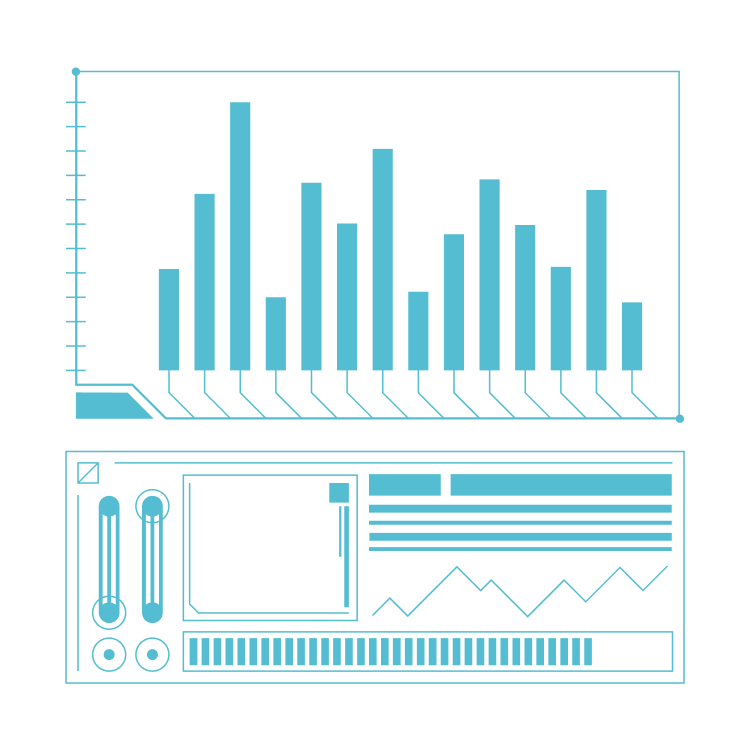 Get Free Growth Report
Get Free Growth Report