


Increasing traffic to your pages means an increase in your chance of sales. Facebook ads can be a great way to drive outside traffic to your Amazon landing pages, read on to learn how to set up a Facebook funnel.
This week, I will be explaining a great strategy that brand registered sellers will be able to leverage on. An important note before we delve into the strategy: sellers need to make sure the foundation is solid with optimized listings on Amazon before driving any traffic to it so you don’t throw money down the drain. Keep in mind that sellers looking to run Facebook ads or any other outside traffic should first maximize their Amazon PPC ads. Shoppers visiting Amazon are already in a buying mindset … but you have to earn the attention of a Facebook user. Pro Tip: Focus on building optimized product listings and maximize Amazon ads before proceeding to use Facebook ads and outside traffic. I will explain in detail the ultimate “3C” system I crafted to help you scale your Amazon business by building your email list, create better branding, and increase sales and profits.
Similar to Amazon PPC, it’s important to understand the Facebook ad campaign structure before you get started. Creating ad campaigns correctly as required by Facebook or Amazon allows the algorithm to optimize your ads for better delivery. Image below illustrates the Facebook ad campaign structure consisting of ads and ad sets within a campaign.

Before creating your compelling Facebook ads, make sure you have set up a Facebook page for your brand. Next, navigate to your Ads Manager account and click the ‘Create Ad’ button. You will be taken to the marketing objective page shown in the screenshot below.

Select the ‘Engagement’ option and insert your campaign name.
Pro Tip: Use a name that specifies the campaign you are running. For instance, if you are selling barbecue grill brush in the US marketplace then your campaign name could be “BBQ grill brush US”.

Click ‘Continue’ which will take you to the next step to insert your demographics, geographic locations, and psychographics. See image below,

Pro Tip: Sellers who have a list of customer email addresses can create a custom audience by uploading their list to Facebook to create a 1% lookalike audience. Meaning Facebook will go through and scrape all the data (gender, interests, purchasing habit, etc.) from your best existing customers to create a new list of customers who are likely to be interested in your business. In this section, you need to insert the locations, age, gender, and languages of your audience. This is where your understanding of your ideal customer is being put to the test. For instance, if you are selling “auto-roll” yoga mats, you need to know your ideal customers down to a T such as their age, their location, gender, favorite green juice, magazines related to yoga that they read, associations that they join, and many more.
Super Pro Tip: Notice the location in the screenshot above contained two different targeted locations, Philippines and United States & Australia. Sellers can create two separate ad sets under a campaign, one targeting Philippines and the other is the location of your ideal customers. The ad set targeting the Philippines will be used to generate cheap engagements for social proof and will ONLY be run for 24-72 hours. You will notice the engagement cost is only a fraction ($0.01 – $0.05 depending on niche) of what you pay for United States and other Western countries. Once you have turned off the Philippines targeting, you will also notice Facebook’s algorithm will drive your ads towards more ‘Clicks’ instead of page likes or comments. This is due to the high volume of likes and perhaps comments you’ve received causing the algorithm to focus more on clicks to balance out the campaign. Next, you need to insert the interests or behaviors of your ideal audience. Keep in mind that you only need a few related interests in this section to be hyper-targeted.
Pro Tip: Create multiple ad sets with different interest or behavior targeting to split test your ads.

Once you have entered the interests or behaviors or both in the detailed targeting, remember to save the audience with a specific name. This is important for Facebook to gather data so you can create lookalike audiences down the road.

Next, you need to edit placements for your ads. I highly suggest selecting only Facebook Feeds or Instagram Feeds (see image below) depending on your audience, and not leave it as automatic. This step alone will save you lots of unnecessary spending.


Next step is to enter your daily budget and schedule for your ads. I recommend starting small but think big. You can start from $5 and slowly increase from there depending on ad results. It is important that you do not reduce the budget (i.e. $20 – $5) because Facebook’s algorithm absolutely hates it when you cut off its momentum and traction.

When looking at the “Estimated Daily Results” on the right (see image below), take the information with a grain of salt. Don’t worry if you’re not reaching enough people because it might change since this is just an estimated reach. Once that’s done, click the “Continue” button to the next step.

Next step is the creative section where you create or use an existing post for your ads. You need to select the Facebook page for your brand then if you choose to create a new ad you will need to insert all relevant details shown in the image below. I won’t go too deep in explaining the copywriting for your ad but it’s best to include the link to your Amazon landing page in your description. Why? Because you won’t get charged if someone clicks on it. Feel free to use a URL shortener so you can keep track of the clicks received. Adding a button to your post will also encourage viewers to click on it.

One last thing, remember to create and turn on your Facebook pixel as you will need it for retargeting and tracking purposes.

Once you’ve created your compelling Facebook ads, it doesn’t end there. You need to tweak your ad set (budget, gender, location, age, etc) every 12-24 hours optimizing it for better delivery.

Step 2 of the “3C” system is to craft your simple landing page. There are quite a few software companies with landing page generators such as Leadpages, Unbounce, Landingi, etc. I’ve tried these and find that Leadpages works best for me at creating landing pages. If you don’t already have an account then you can create a 14-day trial with Leadpages. You’ll need to have an email automation account to collect and build your email list. There are quite a few software options in the marketplace such as MailChimp, AWeber, Get Response, etc. Again, you can sign up for free trials and settle for the one that best suits you.
Pro Tip: Remember to insert your Facebook Pixel created earlier on your landing page for tracking purposes. Below is a sample landing page created using Leadpages for your reference. Try to keep it simple, mobile optimized, and most importantly: keep your copywriting consistent with the Facebook ads. You don’t want shoppers to land on your page and find out that it’s something different from what they are looking for when they clicked on your ad. I won’t go into too many details with copywriting due to the length of this article but you can find more information on Google.

The final step of the “3C” system is to convert shoppers into customers and keep them for life with great products and customer services. Amazon has a new functionality for brand registered sellers and it’s called ‘Social Media Promo Code’. This is a powerful tool because brand registered sellers can create landing pages with automatically applied discount coupons, meaning one less step for shoppers to make a purchase. To access this promotion, navigate to ‘Promotions’ under the ‘Advertising’ tab in your seller central. You will see the ‘Social Media Promo Code’ option as shown in the image below. Click ‘Create’ to create your Amazon landing page.

The first step is to enter the conditions for your promo code. You will need to select a product for the promotion and enter the percent off as shown in the image below.

Step 2 is to schedule the duration for your promo code. Note that the duration has to be less than 30 days as specified by Amazon.
.png)
Last but not least, you can edit the additional options for the landing page such as redemptions options, claim code, and also messaging options.

Once you’ve reviewed and submitted the promotion for Amazon, you need to wait typically 24-72 hours, per Amazon’s standard procedure. Amazon will notify you with the link once it’s live. It looks something like this:

Keep in mind that you will need to drive shoppers who opted into your email list to your Amazon’s landing page for them to make a purchase.
Pro Tip: Set up an automated email to be sent out immediately once shoppers have opted in. Just in case shoppers didn’t make a purchase when redirected, a sent email will work as a reminder.
Setting up this sales funnel is fairly simple and by using Amazon’s landing page, sellers will be able to increase sales conversion. Do remember to split test factors such as Facebook detailed targeting, landing page copywriting, images used, amount of discount offered, and other moving parts of the funnel until you have an optimized Amazon sales funnel building your email list and driving sales. Comment below should you have any further questions.
Discover opportunities. Maximize your sales. Grow your Amazon business!
Get started with ZonGuru, access all the tools with a FREE trial.
.webp) Start FREE Trial
Start FREE TrialAmazon’s Algo Has Changed. Get Your Listings AI-Mapped.
 Claim Limited Offer
Claim Limited OfferDiscover your TRUE sales potential with a Free Growth Report.
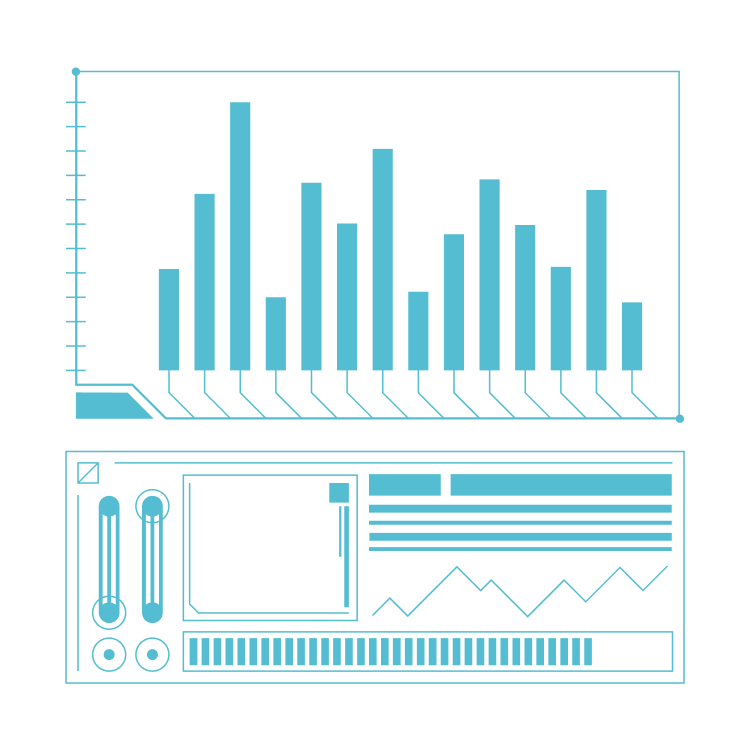 Get Free Growth Report
Get Free Growth Report