


You have your products lying in Amazon fulfillment centers
You are paying their storage fees.
But…
You’re still unable to sell them due to “stranded inventory."
There are very few things more frustrating for an Amazon seller than coming across a stranded inventory debacle. A stranded inventory doesn’t just put a screeching halt to your sales and balloons your overheads. It can also put a dent in your Inventory Performance Index.
Therefore, sellers need to be proactive in fixing the stranded inventory issue the moment it raises its head. If you're also facing this issue and trying to get around it, you've landed at the right place.
This post will discuss in detail how you can fix this issue. We will also walk you through why it happens in the first place and how you can prevent your inventory from getting stranded in the vast storage space of Amazon.
Before delving into causes of stranded inventory and fixing them, it is important to understand the issue inside out i.e. what essentially “stranded inventory” means on Amazon.
Amazon calls an inventory “stranded” when it gets stuck in an Amazon warehouse from where it neither moves forward (to customers) nor moves backward (to sellers).
So, standard inventory basically means you have your products stored in an Amazon fulfillment center. However, the respective listings for those products remain inactive. In other words, you can’t make sales despite having sufficient inventory.
An inventory can become “stranded” for various reasons, and we will discuss them in the next section.
Before moving forward, it is also essential to talk about another similar inventory management issue called “unfulfillable inventory”. Often, both these terms are interchangeably used to describe the same problem. In many cases, unfulfillable inventory and stranded inventory imply the same thing.
However, it is important to remember that unfulfillable inventory is primarily all those products that can't be sold because they are damaged, have missing parts, expired, or involve any other fundamental issue. On the other hand, stranded inventory can be caused due to product issues as well as listing errors and mistakes (missing SKUs, incomplete listing information, category restrictions, etc).
One significant difference between unfulfillable and stranded inventory is also the status of the listing. In unfulfillable inventory, the listing remains active. However, stranded inventory means the listing is no longer active i.e. customers can’t even place an order.
Inventory can get stranded on Amazon due to various reasons. Amazon notifies you about stranded inventory via email. You can also check it yourself on the Seller Central dashboard in the “Manage Inventory” section. If you have any stranded inventory issue, a tab “Fix stranded inventory” will appear on the manage inventory page.
When you click on the “Fix stranded inventory” button, you can see the stranded product's name, ASIN, and SKU and why it is stranded in the column “Stranded reason”. You will find the cause of stranding from the long list of reasons mentioned below.
You need to fix the stranded inventory issue as soon as possible for the following reasons.
You have multiple options to fix stranded inventory in different scenarios. For instance, you may sometimes have to remove the inventory and list your product with new stock. Then, you may have to file a case and reach out to Seller Support in some instances. If you win your case, you can relist your stranded inventory.
What you have to do with these measures will vary from case to case, and we will discuss it in the next section.
First, let’s see how you can initiate the procedure of fixing stranded inventory on your Seller Central dashboard.
As mentioned earlier, you will receive an email or performance notification regarding the stranded inventory. Also, you can see it yourself on Seller Central through the following steps.




You may have to contact Seller Support to fix stranded inventory in many cases. You may succeed in troubleshooting the problem with their assistance. For that, you will have to open and submit a new case from your Seller Central.
Follow the below steps to open a new case with Amazon to sort out stranded inventory.




If you look at the Fix stranded inventory page, you can locate the Edit Automatic-action button on the top of the page.

When you click on the Edit automatic-action settings button, you will see two sections: Automatic fixes and Automatic removal. If you enable the Automatic fixes option, it will automatically fix your stranded inventory and relist your listing if the stranded is happened due to “closed listing”, “item discontinued”, “listing closed and inventory error”, and “merchant fulfilled”.
The Automatic removal setting section lets you choose the removal method and the cutoff time for the automatic removal.

Here, you will find removal method options for different stranded inventory scenarios. You can either pick “return unit to me” or dispose of units. Then, you also need to select the cutoff time for the initiation of the automatic removal. If you want to get your inventory back instead of Amazon doing it with whatever it pleases, check this section and check the “return units to me” the moment you find out about the stranded inventory issue.
In many cases, you will have to relist a listing after revising its details or resolving any other stranding-related issue. Therefore, it is essential to know how to relist a stranded item back on Amazon.
Once you get the go-ahead to relist an item after the resolution of stranded inventory, execute the following steps.
Make sure that you only perform those steps on an inactive or closed listing. After saving the update offer details, your listing will get relisted within 15 minutes if there is no other issue with it.
In the earlier section, we've listed the reasons behind stranded inventory. Now, with the knowledge of listing and opening a case with Selling Partner Support, let’s expand on those reasons and their fixes.
Fix: Create a removal order and delete the listing. Next time, make sure the product you chose to list on Amazon is approved for the B2C sale.
Fix: Create a removal order and delete the listing or open a case if you believe your inventory is eligible for listing and sale and there is some sort of misapprehension on Amazon’s part.
Fix: Create a new listing with the exact details to recoup the inventory and reactivate the listing.
Fix: Create a new listing with the same ASIN and SKU as mentioned in your FBA inventory file.
Fix: Create a removal order and delete the listing. Next time, pick inventory that doesn’t have a very close expiration date.
Fix: Open the case and submit the product safety testing and compliance documents that the brand owner or manufacturer approves. If the presented proof convinces Amazon, you will be allowed to relist the inventory.
Fix: Choose Edit from the extreme right drop-down menu of the Listing and revise the offer start date.
Fix: Review and update the listing to see if it fixes the error. Otherwise, open a case with Amazon Selling Partner Support.
Fix: Wait for Amazon’s notification after the review. If you’re not allowed to relist the item, you will have to remove the inventory and delete the listing.
Fix: You will have to remove the inventory and delete the order. After that, replenish your inventory with items free of defects and damages and create a new listing.
Fix: Get in touch with Selling Partner Support and tell them about this issue. After rectifying the problem, they may ask you to relist the listing.
Fix: If you think restriction is a misunderstanding, open a case. Otherwise, remove the inventory and delete the listing.
Fix: Troubleshooting the stranded inventory is quite simple in this case. Select Relist from the extreme right drop-down menu of the corresponding ASIN to revive the listing.
Fix: Get in touch with the Selling Partner Support team if simple relisting doesn't bring the listing back to life.
Fix: You will need to contact the Selling Partner Support team to resolve the issue. If there is no listing or inventory issue at your end, you will eventually be allowed to relist the inventory.
Fix: Click on the extreme right drop-down menu, select “Change to FBA” and save the setting.
Fix: You can fix this issue by re-uploading the inventory file template with the correct category if your inventory is sold under Amazon Brand Registry. Get in touch with the Seller Support team if you find this rectification confusing.
Fix: Select the Edit button from the extreme right drop-down menu and add a price in the price column.
Fix: Relist the listing and see if it goes live after a couple of minutes. Otherwise, open a case with Amazon.
Fix: You won’t have any other option but to create a removal order for the given ASIN/SKU and delete the listing.
Fix: You should review all the details of your listing. Then, if needed, edit the listing and save the updated version to see if it goes live. If the issue persists, contact the Seller Support team.
Fix: Review the visual content you have used on the product detail page. If there is any infringing image, remove it and save the updated listing. If you believe there is no logo or trademark use and your own the full intellectual property rights of the used images, escalate your issue to the Seller Support team.
Fix: Remove the inventory, delete the listing and then get the new stock along with the letter of compliance from the manufacturer/brand owner. Read further about Amazon guidelines for cases where sellers’ inventory involves recalled products.
Fix: You will need to get product safety testing and compliance documents from the manufacturer/brand owner and submit it to Amazon after opening the case.
Fix: You may have to fill in any blank field on the listing page. First, edit the listing and save the updated version. If it doesn’t solve the problem, delete the inactive listing and create a new one with the same SKU and ASIN.
Fix: Click on the Edit from the extreme right drop-down menu to see if the “Request approval” button is available. Click on it and wait for Amazon’s response. If there is no Request approval button on the edit page, you won’t have any other option but to create a removal order and delete the listing.
Fix: If you think there is any misunderstanding, you can open the case to get your listing reinstated. But if there is a genuine reason behind the restriction, remove the inventory and delete the listing.
Fix: You need to open a case if you think the given inventory doesn’t violate Amazon’s restricted product policy. You will also have to submit documents that substantiate your claim.
Fix: You will have to remove the inventory and delete the listing.
Fix: Wait for the review. If the review declares the inventory as "dangerous goods," and you are sure that’s not the case, open the case with the Selling Partner Support.
Fix: You will have to create a new listing to get this stranded inventory back for sale. Also, talk to Seller Support for further clarification.
Preventing inventory from getting stranded in the first place is certainly better than trying to fix it later on. You need to check a couple of boxes to make sure your inventory doesn’t get stranded on Amazon.
Before rounding off the article, let's answer some more frequently asked questions regarding fixing stranded inventory on Amazon.
You will need to open a case with Amazon Selling Partner Support to fix the issue. Once the issue is resolved, you can relist your inactive listing and get the stranded inventory back on sale.
If your inventory is stranded due to restricted ASIN, click select Edit from the extreme right drop-down menu on the corresponding inactive listing, locate the “Provide evidence ASIN is compliant” link, and submit the relevant documents. If Amazon accepts your provided evidence, you will be able to relist your restricted ASIN and corresponding stranded inventory.
You can check your Performance Notifications on the Seller Central to see if Amazon has sent you a message regarding stranded inventory. If you have any stranded inventory, the “Fix stranded inventory” button will also appear on the Manage Inventory page of the Inventory section. Click on that button to see the stranded ASIN(s).
We hope that the above-detailed discussion helps you sort out your stranded inventory woes. You may have to review and revise your listing information or open a case with Amazon Selling Partner Support to rescue your stranded inventory. After those corrections and reconciliations, you will eventually get your listing and your inventory back in the active supply chain.
Whether you’re just starting your Amazon journey or been in the game for a while, ZonGuru has just what you need to improve your business. Sign up for a FREE trial today, cancel any time.
Discover opportunities. Maximize your sales. Grow your Amazon business!
Get started with ZonGuru, access all the tools with a FREE trial.
.webp) Start FREE Trial
Start FREE TrialAmazon’s Algo Has Changed. Get Your Listings AI-Mapped.
 Claim Limited Offer
Claim Limited OfferDiscover your TRUE sales potential with a Free Growth Report.
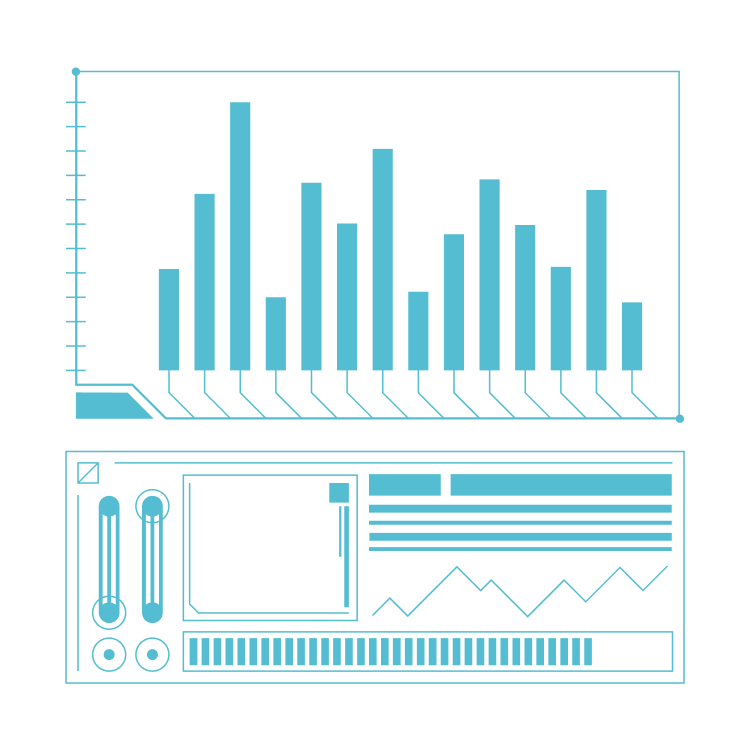 Get Free Growth Report
Get Free Growth Report