


Few companies —let alone online retailers—can compare with Amazon on the logistics front. Yet, no matter how advanced an automated inventory management system is, mistakes happen. Items get lost, damaged, misplaced, sent to the wrong customer, attributed to the wrong seller, and more.
Granted, such instances can be few and far between, but can, nonetheless, affect your finances over time. Having a proactive inventory management system will ensure you get reimbursed for any lost and/or damaged goods.
Keep in mind: Amazon does not entertain reimbursement claims past the 6-month mark. So, you will need to know how to get straight to it!
In this blog, you will learn how to check for damaged or lost FBA inventory, including how exactly Amazon’s reimbursement works and the exact criteria you need to meet.
Amazon has a strict reimbursement eligibility criteria; sellers who fail to meet set rules will have their claims rejected. To qualify for reimbursement:
Should the reimbursement claim prove valid, Amazon will either replace the damaged or lost item with a new one or reimburse it. However, if the item is found later on and added to your stock, Amazon could reverse the reimbursement, dispose of the item, or resell it on any one of its official channels.
If you sell a product via FBA and it gets lost or damaged during shipping, or at an Amazon facility, or at the hands of one of Amazon’s partnered carriers, you either get reimbursed or have your product replaced by a new item belonging to the same FNSKU.
If you have a suspicion that some of your goods are missing or the numbers aren’t adding up, view the Inventory adjustment report. This report contains information about adjustments made in response to inventory disposition, ownership corrections, and instances of misplaced and found inventory.
To access the report, hover over the Reports tab and select Fulfillment.


The Inventory Adjustments option is on the far left side of the screen, under the Inventory menu.

You can view the Inventory Adjustments report online inside Seller Central or download it for offline use. Online viewing allows for a quick overview of inventory reconciliations and adjustments.
If reconciliation is possible, you’ll find a link that leads to the reimbursement transaction or the reconciliation adjustment within the Reimbursement and Inventory Adjustment reports, respectively.

To view the report online:
To download the report and analyze adjustments in greater detail:

Now that you’ve learned how to access the report, it’s time to clarify some of the more technical aspects of the Inventory Adjustment Report.
Amazon uses numeric and alphabetical codes to denote the status of your products. Multiple codes clump to form a “Reason group”, as shown in the table below.

Adjustments made to inventory happen in pairs. For instance, if Amazon misplaces one item from your stock but manages to find it days later, two adjustments take place:
Each code will either bring about a negative (-) or positive (+) effect on your overall inventory. Going by the example above, if an item gets misplaced (Code: M), an effect of -1 occurs. However, the same item gets found later (Code: F), your inventory increases by +1. The net result is 0.
Each reason group includes multiple codes due to the various possibilities behind lost, damaged, or disposed of inventory.
A relevant reason code will be assigned within the Inventory Adjustment report based on how an item gets lost, damaged, disposed of, or found.
Note: The inventory adjustment report within seller central lets you filter adjustments according to the reason group. It also explains each adjustment making it easier to identify the reason which removes the need to cross-reference the reason code table.
Upon inspecting the Inventory Adjustments report, you’ll see—for the most part—that SKUs are adjusted and that the positives and negatives cancel each other out. Delete such sections from the report so that you are only left with adjustments that are unaccounted for.
In case of any discrepancies, view the report online via Seller Central by following the steps mentioned previously. Take note of the SKU and inspect the reconciliation status. If things don’t add up, you’ll notice a link. Clicking on it will reveal the issue as well as the number of units you’re entitled to get reimbursed for.
Note: You can get in touch with Amazon customer support via opening a case. But, be wary; submitting more than five reimbursement requests at once, premature requests, or requests with insufficient data can often result in a delayed response.
To maintain its customer-centric approach, Amazon refunds customers as soon as they file a claim. The returned item, however, does not return as quickly to the Amazon warehouse—far from it. The issue arises when an item returns (in a sellable or unsellable condition is another issue), but Amazon fails to reimburse you the amount or credit it to your inventory.
Fortunately, Amazon has a manage FBA returns page where you can view the status of each item that’s due to return to an Amazon storage facility. If a process is initiated, the product’s status will show as Return Started and Complete when successfully reimbursed. Should 45-days pass without you getting paid or the item added to your inventory, write to Amazon asking them to resolve the issue.
Discover opportunities. Maximize your sales. Grow your Amazon business!
Get started with ZonGuru, access all the tools with a FREE trial.
.webp) Start FREE Trial
Start FREE TrialAmazon’s Algo Has Changed. Get Your Listings AI-Mapped.
 Claim Limited Offer
Claim Limited OfferDiscover your TRUE sales potential with a Free Growth Report.
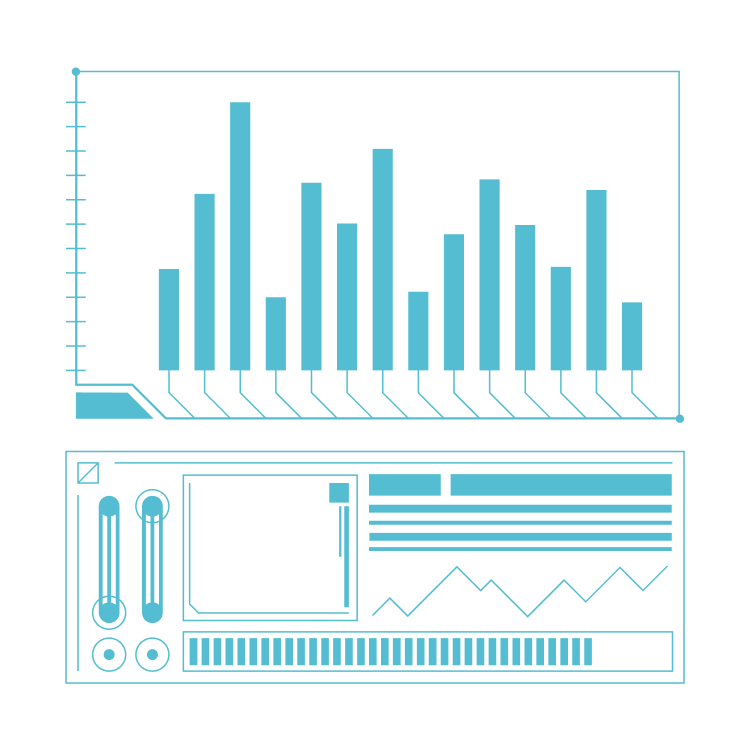 Get Free Growth Report
Get Free Growth Report